Print Copies of Multiple Pages Faster
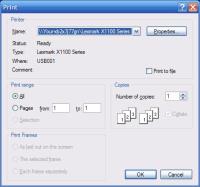 When I was in high school, I used to be involved in the desktop publishing department. Essentially, I was a yearbook geek. In most places, you receive your yearbook towards the last month of school. I’ve even heard of some schools distributing yearbooks from the previous year in August! In addition to the regular yearbook, our academy released a “pre-yearbook” in the first month of school so we can get used to all the (few) new faces. I’ve also attended other institutions with a similar publication. They called it “The Dating Catalog” or “The Mugshots.” We called ours the “JCA Buddy List.” That year, we designed the pages in sharp color as opposed to the previous year’s blurry black-and-white.
When I was in high school, I used to be involved in the desktop publishing department. Essentially, I was a yearbook geek. In most places, you receive your yearbook towards the last month of school. I’ve even heard of some schools distributing yearbooks from the previous year in August! In addition to the regular yearbook, our academy released a “pre-yearbook” in the first month of school so we can get used to all the (few) new faces. I’ve also attended other institutions with a similar publication. They called it “The Dating Catalog” or “The Mugshots.” We called ours the “JCA Buddy List.” That year, we designed the pages in sharp color as opposed to the previous year’s blurry black-and-white.
When the cutting-edge design was complete, I went into production. It took forever to print my “Buddy List!” “Forever” comprised of a whole 15 minutes. I checked the “Print Status” window and discovered the problem. Each side of the page I sent to the printer was at least 50 MB large! It wasn’t actually the printing that took long but the sending of the data. We used a high-grade laser printer. Printing one page took approximately 5 seconds. But sending the data via USB 1.0 cable – which is capable of “fantastic” burst speeds of 12 Mbps – took at least 1 minute!
Multiple Copies
I rationalized, “That won’t be a problem. I’ll just tell it to make 10 copies each time so that the printer can reuse the data that I send.” Unfortunately, it did not work that way. When I checked the “Print Status” window, the data reported 500 MB in the process of being transferred to the printer! My publishing program just inefficiently repeated that data to the printer 10 times!
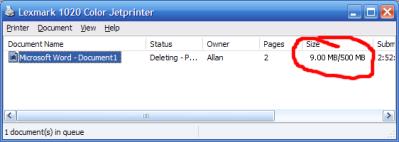
Collate Enabled
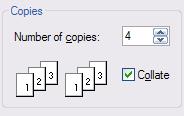 Is there any way to tell the printer to reuse the data 100 times instead of sending 100 times the data? I found my answer in a little option called collate. Collate is a function that allows you to print several copies of a document in the same order. If you are printing 4 copies of a three-page letter, the collate function makes the printer produce 4 copies of the entire letter in order one after the other.
Is there any way to tell the printer to reuse the data 100 times instead of sending 100 times the data? I found my answer in a little option called collate. Collate is a function that allows you to print several copies of a document in the same order. If you are printing 4 copies of a three-page letter, the collate function makes the printer produce 4 copies of the entire letter in order one after the other.
Collate Disabled
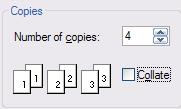 Without the collate function enabled, the printer will produce 4 copies of the first page, then 4 copies of the second page, and finally 4 copies of the third page. In the end, you have to manually sort out the pages in collate mode so you will have 4 ordered sets of the three-page letter. Collate is very inefficient when you try to print many copies of the same page, especially if it contains graphics. It’s easy to disable it. Just uncheck “Collate” on the print dialog box!
Without the collate function enabled, the printer will produce 4 copies of the first page, then 4 copies of the second page, and finally 4 copies of the third page. In the end, you have to manually sort out the pages in collate mode so you will have 4 ordered sets of the three-page letter. Collate is very inefficient when you try to print many copies of the same page, especially if it contains graphics. It’s easy to disable it. Just uncheck “Collate” on the print dialog box!
It’s amazing how one option can turn an easy 60-minute print job into a long day’s work.

 Subscribe by RSS Feed
Subscribe by RSS Feed Stumble it!
Stumble it! Furl This!
Furl This! Reddit!
Reddit!
December 2nd, 2009 at 12:18 pm
Another thing to look out for, especially if you’re using any Microsoft product is that when you resize/crop images, all that data is still there. In other words, it does not reduce the resolution of the images, nor does it delete the portions that are cropped out. In order to fix this, you can simply double click on any image. This will either pull up a toolbox or take you to a tab (depending on the version you’re using). Simply locate the [compress] button and select the appropriate settings. Make sure to have it remove cropped data and to apply the changes to the all images in the document.
This also helps with submitting documents online, such as in an online college. If your file is huge, you can quickly reduce the size if you set the resolution to “screen” (72ppi).